Notion PDF Export
A tool to allow batch PDF export for free Notion users. You can export as HTML with subpages and then use this tool to convert those into PDFs.
Download
Get the latest download for Windows and macOS from the releases page:
https://github.com/ganeshh123/notion-pdf-export/releases
Usage
- Download the tool and extract.
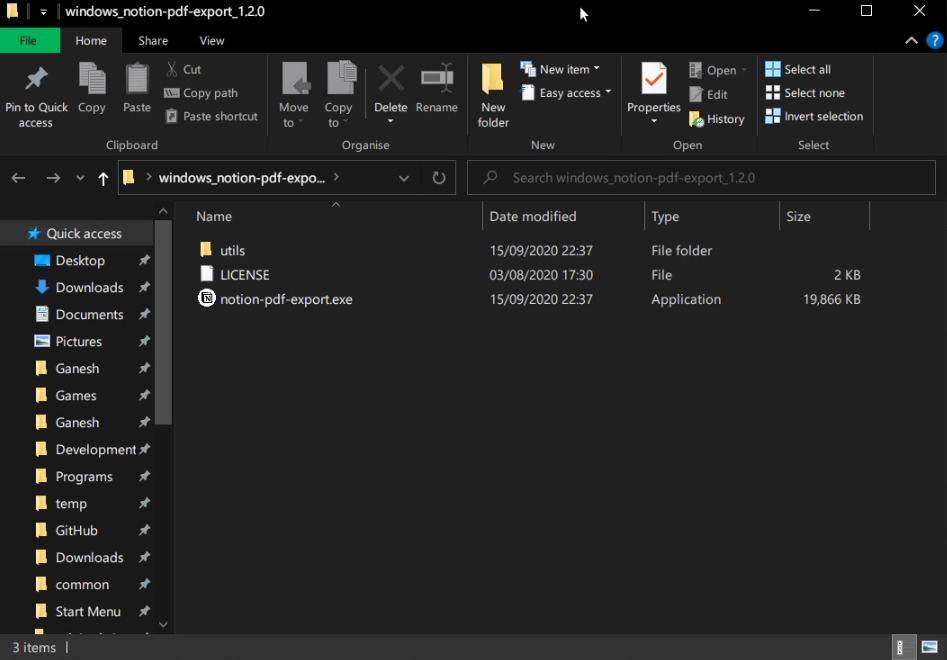
- In Notion, place all the pages you wish to export into one page and click Export, choose ‘HTML’ and ensure ‘Include Subpages’ is on.
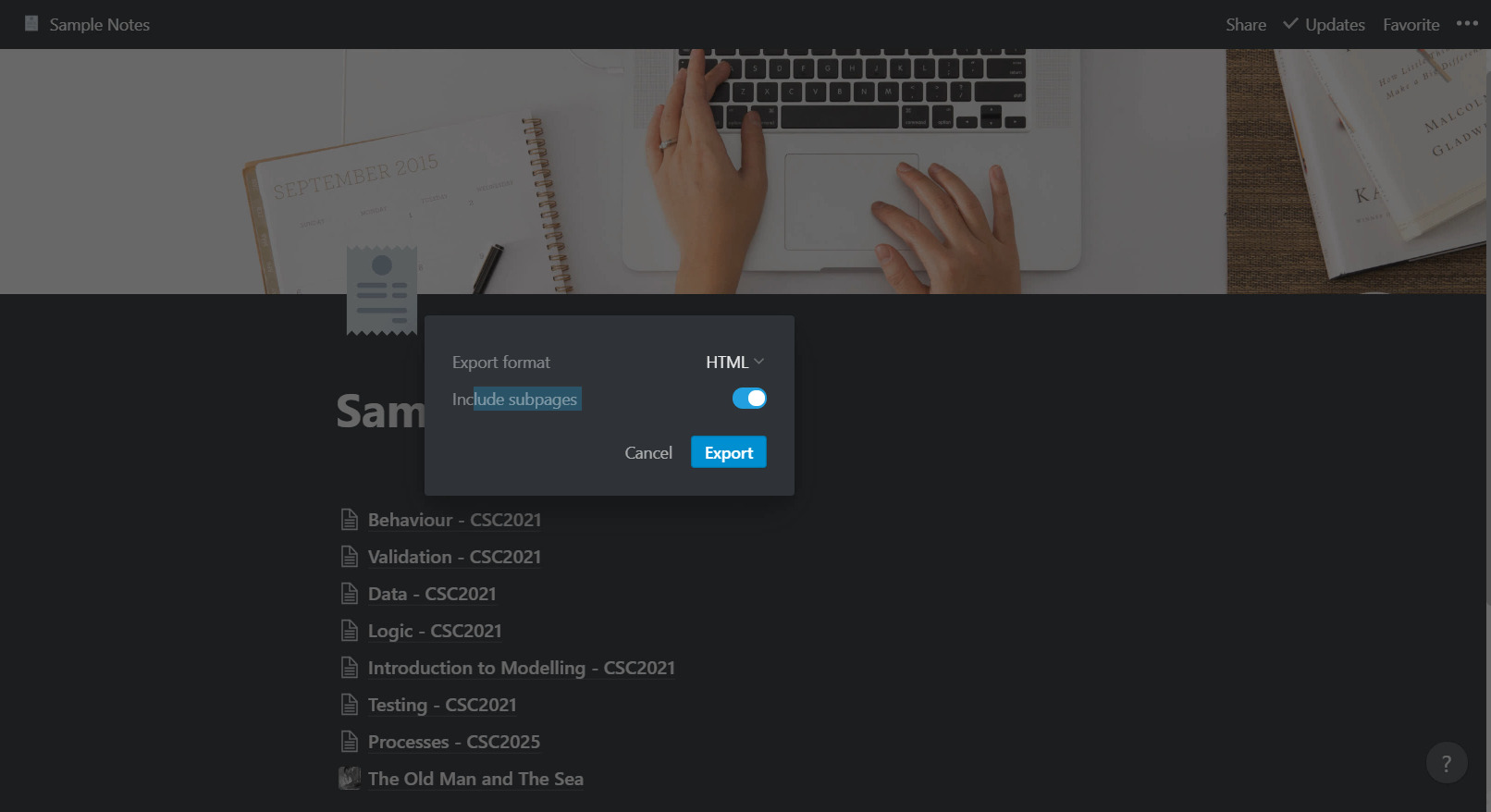
- Extract the export to find a list of HTML files and folders for each page. Place the HTML files with folders containing images in the same folder as
notion-pdf-export.exe(Windows) ornotion-pdf-export(macOS).
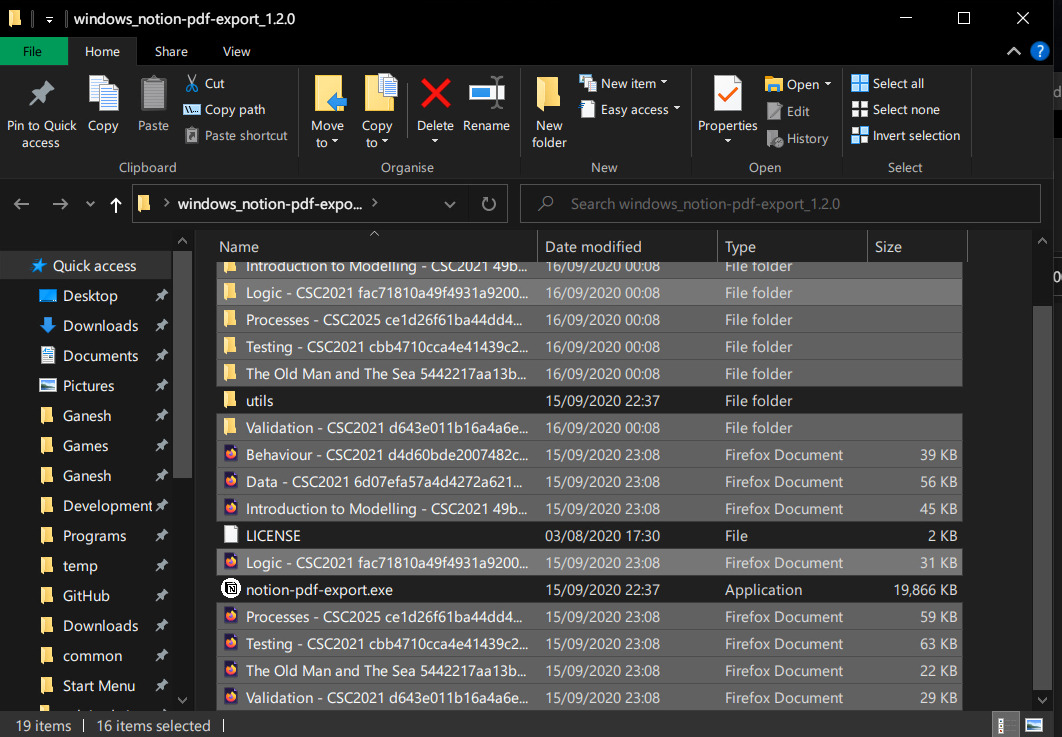
- Double click
notion-pdf-export.exe(Windows) ornotion-pdf-export(macOS) and wait for the process to be completed.
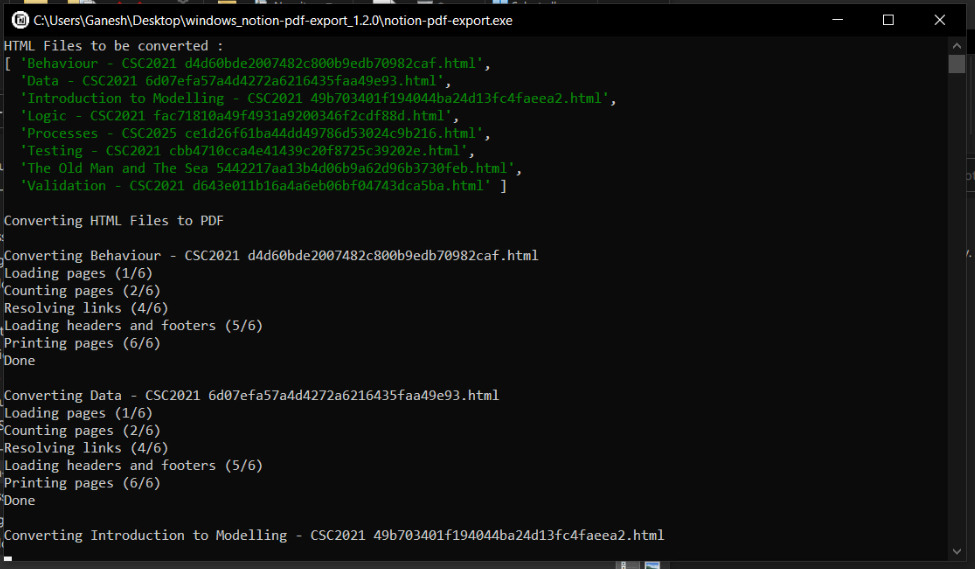
If nothing happens, you may need to go to macOS security settings and click ‘Open Anyway’:
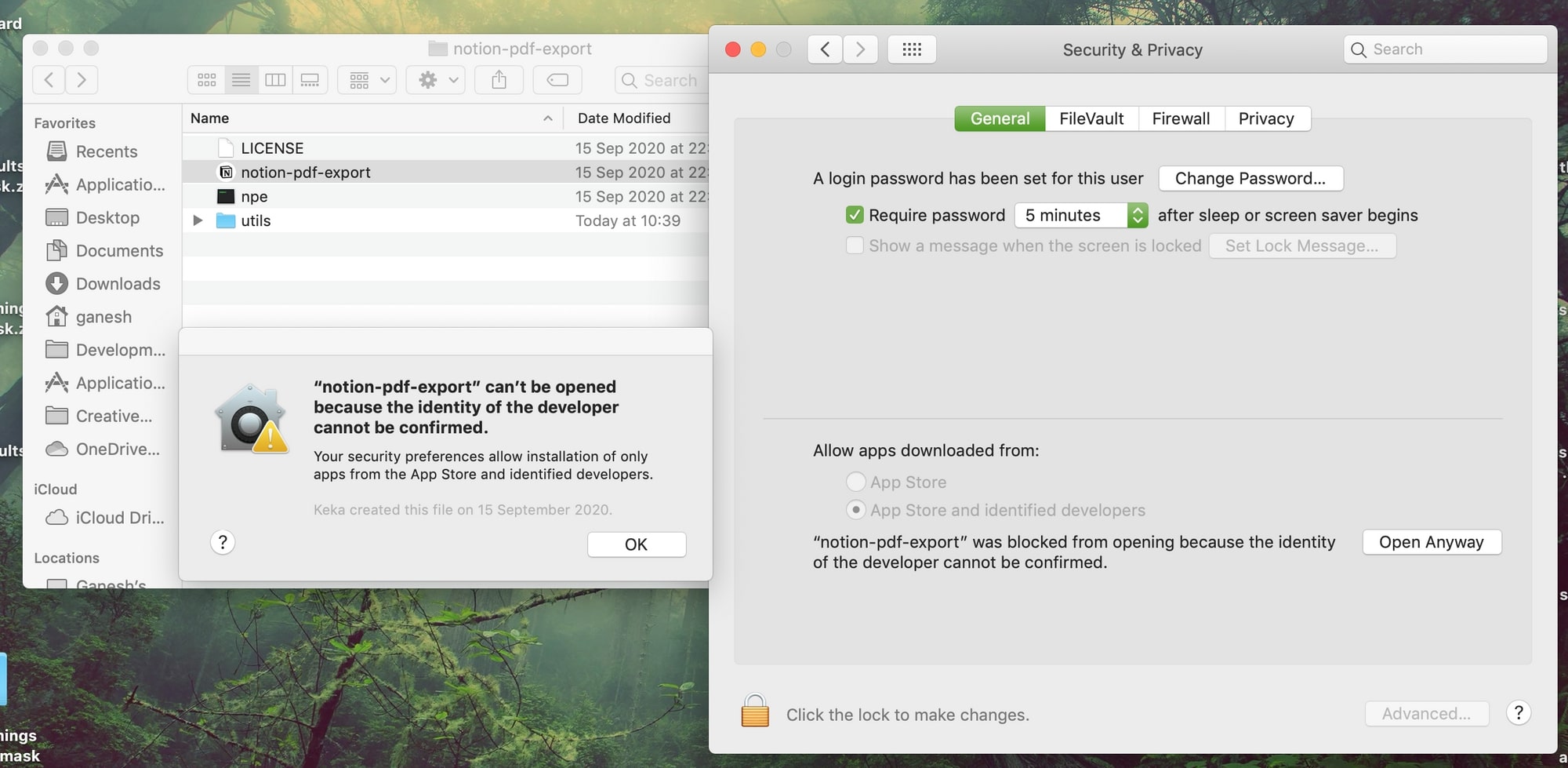
- All the individual pages can be found converted into PDF Documents inside the
pdfsfolder.
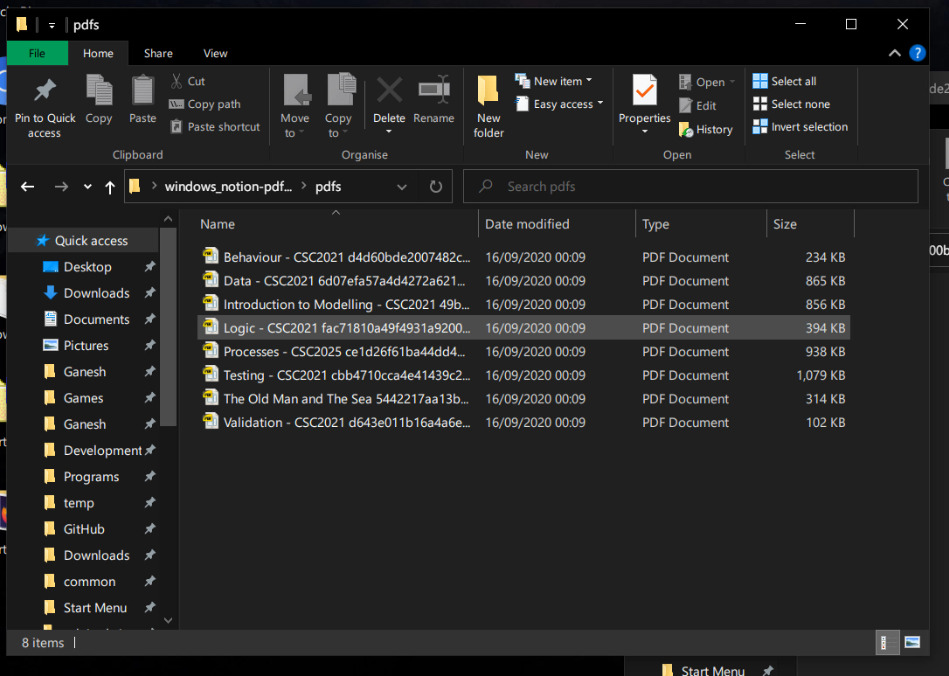
Building
Source Code
- Repository: ganeshh123/notion-pdf-export
- HTTPS Clone:
https://github.com/ganeshh123/notion-pdf-export.git - SSH Clone:
[email protected]:ganeshh123/notion-pdf-export.git
Running the Project on Node
- Clone/Download the project and run the command in the project root directory:
npm install - Run this command to run the script:
node index.jsCompiling an Executable
This is tricky. A lot of adjustments had to be made so that it can run without node.
Installing nexe
Executables are compiled with a very specific version of nexe that allows access to the filesystem, which has a tricky setup procedure.
To Install Automatically:
- Windows - Run
install_nexe_win.batas admin, will take about 5 minutes to install fully. - macOS - Run the
install_nexe_macshell script, will take about 5 minutes to install, and you will need to enter an admin password. This sometimes doesn’t seem to work properly, so might be worth doing manual install if there’s problems.
To Install Manually:
- Firstly, install the general nexe package globally:
- Windows (in command prompt must be running as admin):
npm install -g nexe - macOS (in the terminal):
sudo npm install -g nexe
- Windows (in command prompt must be running as admin):
- In the project root folder build some executables with this version of nexe to download node binaries for Windows and macOS:
nexe . --target win32-x86-10.13.0 nexe . -t macos-10.13.0This will download the binaries we need for later, delete the executables built with this for now.
- Now we need to install a specific version of nexe that allows access to the filesystem:
- Windows (in command prompt must be running as admin):
npm install -g cspotcode/nexe#19a5046 - macOS (in the terminal):
sudo npm install -g cspotcode/nexe#19a5046Now we should have the correct version of nexe for building. Confirm by running:
nexe -vCheck that the version is
4.0.0-beta.4 - Windows (in command prompt must be running as admin):
Compiling Executables
Compile Automatically
- Windows (on a Windows system):
Run the batch script
build_win32.batto build a Windows executable. This can be found in/dist/win32and everything in that folder must be distributed together. - macOS (on a macOS system):
Run the shell script
build_macosto build a macOS executable. This can be found in/dist/macosand everything in that folder must be distributed together.
If you wish to compile for macOS on Windows or vice versa, you can do so using the manual method below.
Compile Manually
- To build a Windows executable, in the root directory of the project, run the command:
nexe . --target win32-x86-10.13.0 -o ./dist/win32/notion-pdf-export.exeWhen distributing the executable
notion-pdf-export.exemust be placed in a directory with the originalutilsfolder from the source. - To build a macOS executable, in the root directory of the project, run the command:
nexe . -t macos-10.13.0 -o ./dist/macos/npeNote that this is built under the name
npedue to an issue with accessing the current directory. When distributing, place thenpeexecutable it in a directory with the following:- The original
utilsfolder from the source code - An executable unix shell script with the following contents, with the file name of
notion-pdf-export:#/bin/bash cd "$0"/.. ./npeThis can be obtained from
mac_script.shor found inside/dist/macosThis script is needed to set the current directory before thenpeexecutable is run.
- The original
Credits
wkhtmltopdf
This project uses wkhtmltopdf for the conversions. This brilliant tool was created by Jakob Truelsen and is now maintained by Ashish Kulkarni. Version 0.12.6 has been used, and can be downloaded here.
wkhtmltopdf is released under the LGPL-3.0 License which can be found at utils/wkhtmltopdf/LICENSE. The source code is available at the wkhtmltopdf repository.
Assets
Icon by Alex Martynov obtained from IconScout.
